The Nintendo 3DS, released in 2011, is cherished for its diverse game library and unique stereoscopic 3D feature. However, as physical consoles become more challenging to find and maintain, emulation provides a way to preserve and enjoy these games on modern devices.

The Lemonade 3DS Emulator is a prominent tool for playing 3DS games on a PC. This comprehensive guide covers everything you need to know about the Lemonade 3DS Emulator, from downloading and installing to optimizing your gaming experience.
What is Lemonade 3DS Emulator?
Lemonade 3DS Emulator is a software program that emulates the hardware of the Nintendo 3DS, allowing users to run 3DS games on their computers. It replicates the functionality of the 3DS system, translating the game code into a format that can be executed on a PC. This means you can play 3DS games on a larger screen with enhanced graphics and performance, creating a more enjoyable gaming experience.
Why Use Lemonade 3DS Emulator?
There are several reasons to use Lemonade 3DS :
- Enhanced Graphics: Play games with improved visuals at higher resolutions than the original 3DS hardware.
- Better Performance: Utilize the superior processing power of a PC for smoother gameplay and faster load times.
- Convenience: Play 3DS games on your computer without needing the physical console, which is especially useful if your 3DS is no longer functional or accessible.
- Game Preservation: Keep classic 3DS games accessible despite outdated hardware.
- Modding: Apply mods to enhance gameplay, add new features, or improve graphics.
- Accessibility: Customize controls and settings to suit your preferences or accommodate disabilities.
System Requirements
Before downloading the Lemonade 3DS Emulator, ensure your computer meets the minimum system requirements:
- Operating System: Windows 7 (64-bit) or later, macOS, or Linux.
- Processor: A modern 64-bit processor with high single-core performance (Intel Core i5 or better, AMD Ryzen 5 or better).
- Graphics: OpenGL 3.3 compatible GPU (NVIDIA GeForce GTX 750 or better, AMD Radeon R7 260X or better).
- RAM: 4 GB minimum (8 GB recommended).
- Storage: 10 GB of free space.
Downloading Lemonade 3DS Emulator
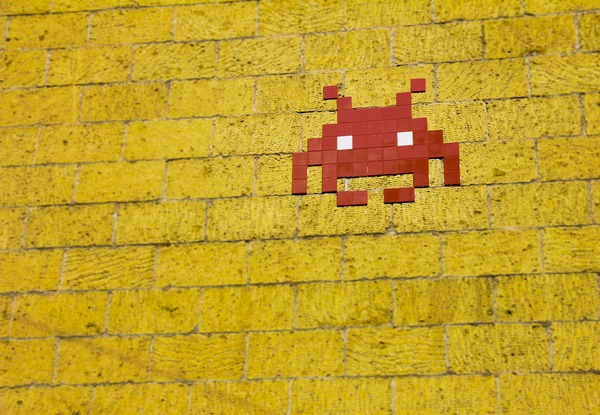
Follow these steps to download and install the Lemonade 3DS Emulator on your computer:
- Visit the Official Website: Go to the official Lemonade 3DS Emulator website.
- Choose Your Version: Select the appropriate version for your operating system (Windows, macOS, or Linux).
- Download the Installer: Click the download button for your chosen operating system and save the installer file to your computer.
Installing Lemonade 3DS Emulator
Once you have downloaded the installer, follow these steps to install Lemonade 3DS Emulator:
- Run the Installer: Open the downloaded installer file.
- Follow Instructions: Follow the on-screen instructions to complete the installation process. This usually involves agreeing to the terms and conditions and selecting an installation directory.
- Initial Setup: After installation, open Lemonade 3DS Emulator. You will be prompted to set up the initial configuration, which includes adjusting settings to match your system’s capabilities and preferences.
Setting Up Lemonade 3DS Emulator
With Lemonade 3DS Emulator installed, you need to configure it to run games:
- Add BIOS and Firmware Files: Lemonade 3DS Emulator requires BIOS and firmware files, which must be dumped from your 3DS console. Place these files in the specified directories within the Lemonade 3DS Emulator folder.
- Configure Graphics Settings: Open Lemonade 3DS Emulator and navigate the settings menu. Under the graphics tab, adjust settings like resolution, rendering API (OpenGL or Vulkan), and other visual enhancements to optimize performance.
- Set Up Controls: Go to the controls settings and map your keyboard, mouse, or controller inputs to the 3DS controls. Lemonade 3DS Emulator supports various input devices.
- Load Your Games: Dump your Nintendo 3DS game cartridges or download digital copies from your 3DS. Place the game files (usually in . CIA or .3DS format) in a folder on your computer. In Lemonade 3DS Emulator, go to File > Load File and select your game file to start playing.
Optimizing Lemonade 3DS Emulator Performance
To get the best performance out of Lemonade 3DS Emulator, consider the following tips:
- Update Graphics Drivers: Ensure your GPU drivers are up to date. This can significantly improve performance and compatibility.
- Adjust Graphics Settings: Lowering the resolution and disabling enhancements like anti-aliasing can improve performance on lower-end systems. Experiment with different rendering APIs (OpenGL vs. Vulkan) to see which works better for your setup.
- Use Multicore CPU Emulation: Enable multicore CPU emulation in the settings. This can improve performance in many games by allowing the emulator to utilize multiple cores of your CPU.
- Close Background Applications: Close unnecessary applications running in the background to free up system resources, ensuring your computer can dedicate more power to running the emulator smoothly.
Common Issues and Solutions

Here are some common issues users face with Lemonade 3DS Emulator and how to solve them:
- Game Crashes or Won’t Start: Ensure you have the latest version of Lemonade 3DS Emulator and the game. Verify that your BIOS and firmware files are correctly placed and up to date.
- Slow Performance: Update your graphics drivers and try adjusting the graphics settings in Lemonade 3DS Emulator. Make sure your CPU and GPU meet the recommended requirements.
- Controller Not Working: Check the control settings in Lemonade 3DS Emulator and ensure your controller is configured correctly. Try using a different controller or updating its drivers.
Advanced Features
Lemonade 3DS Emulator also offers several advanced features to enhance your gaming experience:
- Save States: Save your game progress at any point and load it later, bypassing in-game save points. This is especially useful for challenging games or when you need to stop playing suddenly.
- Cheats: Use cheat codes to alter gameplay, unlock hidden features, or give yourself an advantage.
- Screen Layouts: Customize the layout of the dual screens, allowing you to position the screens side-by-side, stacked, or in a single-screen view. This can improve your viewing experience, especially for games that use both screens extensively.
- Texture Packs: Apply high-resolution texture packs to improve the visual quality of your games. This can make older games look more modern and enhance your gaming experience.
Community and Support
Lemonade 3DS Emulator has a vibrant community of users and developers who contribute to its ongoing development and support:
- Forums and Discord: Join forums and Discord channels dedicated to Lemonade 3DS Emulator to get help, share tips, and stay updated with the latest news.
- GitHub: Access the source code on GitHub, where you can contribute to the development or download the latest builds. This community support ensures that the emulator continues improving and evolving, offering all users a better experience.
FAQs | Lemonade 3DS Emulator
1. Is using Lemonade 3DS Emulator legal?
The emulator is legal, but you must own the original 3DS console and games to use the BIOS, firmware, and game files legally.
2. What are the system requirements for Lemonade 3DS Emulator?
It would help if you had a 64-bit OS (Windows 7 or later, macOS, or Linux), a modern processor (Intel Core i5 or better), a compatible GPU (OpenGL 3.3 compatible), and at least 4 GB of RAM.
3. How do I install Lemonade 3DS Emulator?
Download the installer from the official website, run the installer file, and follow the on-screen instructions to complete the installation.
4. Why are my games running slowly on Lemonade 3DS Emulator?
Ensure your graphics drivers are up to date, adjust the graphics settings in the emulator, and close any unnecessary background applications to free up system resources.
Conclusion | Lemonade 3DS Emulator
The Lemonade 3DS Emulator offers a powerful and flexible way to enjoy Nintendo 3DS games on your PC. With enhanced graphics, better performance, and a range of customization options, the Lemonade 3DS Emulator can significantly improve your gaming experience. Following this guide, you can download, install, and optimize Lemonade 3DS Emulator for the best possible performance.

Whether preserving classic games or exploring new titles, Lemonade 3DS Emulator provides an excellent platform for enjoying 3DS games on modern hardware.
Also Read : Yuzu Emulator | Playing Nintendo Switch Games on PC
