The Yuzu emulator is a popular open-source project that allows users to play Nintendo Switch games on their PCs. Since its inception, Yuzu has garnered attention for its ability to bring the latest Switch titles to desktop platforms, providing an enhanced gaming experience with higher resolutions and better performance.
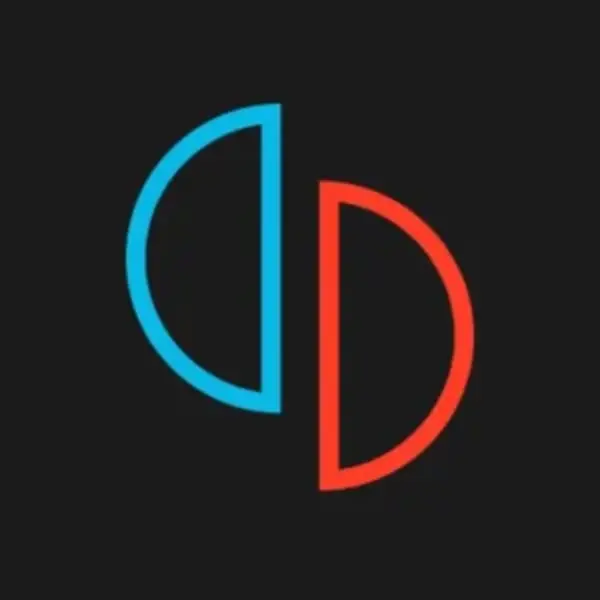
This guide will walk you through everything you need to know about Yuzu, from downloading and installing it to optimizing your setup for the best performance.
What is Yuzu?
Yuzu is an emulator designed to run Nintendo Switch games on Windows and Linux computers. Developed by the same team that created Citra, the Nintendo 3DS emulator, Yuzu has quickly become a favorite among gamers who want to enjoy Switch games on their PCs. The emulator mimics the hardware of the Switch, translating the game code into something your computer can run.
Why Use Yuzu?
There are several reasons why you might want to use Yuzu:
- Enhanced Graphics and Performance
One of the primary advantages of using Yuzu is the ability to play Nintendo Switch games with enhanced graphics and performance. While the Nintendo Switch is a capable console, it doesn’t match the graphical power of modern gaming PCs. Yuzu allows you to increase the resolution, achieving sharper and clearer visuals than the native 720p or 1080p of the Switch. You can also benefit from smoother framerates, reducing lag and stuttering in games, and applying various graphical enhancements such as anti-aliasing, anisotropic filtering, and texture upscaling to make games look better than ever.
- Convenience and Accessibility
Yuzu offers the convenience of playing Nintendo Switch games on a platform you already own and use daily—your PC. This is particularly beneficial for those who don’t own a Switch, allowing them to enjoy Switch-exclusive titles without purchasing the console. It also offers portability, enabling you to play your favorite games on a laptop and easily take your gaming on the go without carrying an additional device. Furthermore, it consolidates your gaming library onto a single device, eliminating the need to switch between different consoles.
- Advanced Control Options
Playing games on Yuzu allows you to customize your control scheme beyond the limitations of the Switch’s Joy-Cons or Pro Controller. You can play games with a keyboard and mouse, which can be particularly advantageous for games that require precise aiming or complex inputs. You can also use any compatible controller, such as an Xbox or PlayStation controller, and map the controls to your preference. Additionally, Yuzu supports macro recording, allowing you to automate repetitive tasks and make gameplay more efficient and less tedious.
- Modding and Customization
Yuzu provides the flexibility to mod your games, offering endless customization possibilities. You can modify gameplay mechanics, add new features, or change game rules to create a unique experience. Visual mods can enhance or alter the visual aspects of games, such as character models, textures, and effects. You can also implement mods that fix bugs, improve user interfaces, or add convenience features not present in the original game.
- Preservation and Accessibility
Emulators like Yuzu play a crucial role in game preservation and accessibility. They help keep older or discontinued games playable, ensuring they aren’t recovered over time as hardware becomes obsolete. Yuzu also allows gamers to play games that are no longer available for purchase or are hard to find in physical form. Additionally, it offers inclusive gaming options, allowing gamers with disabilities to use customized controls and settings that better suit their needs.
- Multi-Instance and Multitasking
Yuzu’s Multi-Instance Manager allows you to run multiple instances of the emulator simultaneously. This enables you to log into different Nintendo accounts to play other games or use various save files at the same time. You can play multiple games at once, switch between them seamlessly, or even use one instance for gaming while another is used for other tasks. This feature helps streamline your gaming and work setup, making it more efficient.
- Cost Efficiency
Using Yuzu can be a cost-effective solution for gamers. It saves you money by avoiding the cost of purchasing a Nintendo Switch and the games separately if you already own a powerful PC. Since Yuzu is open-source and free to use, it reduces the financial barrier to accessing a wide range of games. You can utilize your existing PC setup without investing in additional hardware or peripherals.
System Requirements

Before downloading Yuzu, ensure your computer meets the minimum system requirements:
- Operating System: Windows 7 (64-bit) or Linux (64-bit)
- Processor: A modern 64-bit processor with high single-core performance (Intel Core i5 or better, AMD Ryzen 5 or better)
- Graphics: OpenGL 4.5 or Vulkan 1.1 compatible GPU (NVIDIA GeForce GTX 1060 or better, AMD Radeon RX 580 or better)
- RAM: 8 GB minimum (16 GB recommended)
Downloading Yuzu
Follow these steps to download and install Yuzu on your computer:
Step 1: Visit the Yuzu Website
- Go to the official Yuzu website at https://yuzu-emu.org.
Step 2: Choose Your Version
- Yuzu offers two versions: Mainline and Early Access.
- Mainline: The regular version that receives updates less frequently but is more stable.
- Early Access: The cutting-edge version with the latest features and improvements but may have more bugs.
Step 3: Download the Installer
- Click on the download button for your operating system (Windows or Linux).
- Save the installer file to your computer.
Installing Yuzu
Once you have downloaded the installer, follow these steps to install Yuzu:
Step 1: Run the Installer
- Open the downloaded installer file.
- Follow the on-screen instructions to install Yuzu on your computer.
Step 2: Initial Setup
- After installation, open Yuzu.
- You will be prompted to set up the initial configuration.
Step 3: Obtain the Necessary Files
- Yuzu requires specific files to run, including the Nintendo Switch keys and firmware.
- Keys: You need to dump the keys from your own Nintendo Switch console. These keys are required to decrypt and run games.
- Firmware: Similarly, you need to dump the firmware from your Switch. This includes the system software and necessary files for game compatibility.
Setting Up Yuzu

With Yuzu installed, you need to configure it to run games:
Step 1: Add Keys and Firmware
- Place the dumped keys in the keys folder located in the Yuzu directory.
- Place the firmware files in the firmware folder within the Yuzu directory.
Step 2: Configure Graphics Settings
- Open Yuzu and navigate to Emulation > Configure.
- Under the Graphics tab, you can adjust settings like resolution, aspect ratio, and rendering API (OpenGL or Vulkan).
Step 3: Set Up Controls
- Go to Emulation > Configure > Controls.
- Map your keyboard, mouse, or controller inputs to the Nintendo Switch controls.
Step 4: Load Your Games
- Dump your Nintendo Switch game cartridges or download digital copies from your Switch.
- Place the game files (usually in . XCI or . NSP format) in a folder on your computer.
- In Yuzu, go to File > Load File and select your game file to start playing.
Optimizing Yuzu Performance
To get the best performance out of Yuzu, consider the following tips:
Update Graphics Drivers
- Ensure your GPU drivers are up to date. This can significantly improve performance and compatibility.
Adjust Graphics Settings
- Lowering the resolution and disabling enhancements like anti-aliasing can improve performance on lower-end systems.
- Experiment with different rendering APIs (OpenGL vs. Vulkan) to see which works better for your setup.
Use Multicore CPU Emulation
- Enable multicore CPU emulation in the Emulation > Configure > CPU settings. This can improve performance in many games.
Close Background Applications
- Close unnecessary applications running in the background to free up system resources.
Common Issues and Solutions
Here are some common issues users face with Yuzu and how to solve them:
Game Crashes or Won’t Start
- Ensure you have the latest version of Yuzu and the game.
- Verify that your keys and firmware are correctly placed and up to date.
Slow Performance
- Update your graphics drivers and try adjusting the graphics settings in Yuzu.
- Ensure your CPU and GPU meet the recommended requirements.
- Check the control settings in Yuzu and ensure your controller is configured correctly.
- Try using a different controller or updating its drivers.
You Might Like : Exploring Warzone Mobile Emulator | Bringing the Battle to Your PC
FAQs | Yuzu Emulator
Q1: What is Yuzu?
Yuzu is a free and open-source emulator for playing Nintendo Switch games on Windows, Linux, and macOS.
Q2: Is Yuzu legal?
Yes, the Yuzu emulator itself is legal. However, downloading games or firmware you don’t own is illegal. Always dump your games and firmware from your own Nintendo Switch.
Q3: Is Yuzu free?
Yes, Yuzu is completely free. However, you can support its development through their Patreon to gain early access to new features.
Q4: Where can I download Yuzu?
Download the latest version from Yuzu’s official website: yuzu-emu.org.
Q5: What files do I need to run games on Yuzu?
You need the following:
- Nintendo Switch Firmware: Required for system functionality.
- Game Keys: Required to decrypt game files.
- Game Files: Dumped legally from your Switch.
Q6: How do I add games to Yuzu?
In Yuzu, go to File > Load File and select the game file (in formats like .nsp, .xci, or .nro) from your PC.
Q7: What can I do if my game is running slow?
Try the following:
- Enable Vulkan as the rendering backend.
- Lower resolution scaling.
- Enable Asynchronous Shader Compilation.
- Make sure your GPU drivers are updated.
Q8: Does Yuzu support 4K or higher resolutions?
Yes, Yuzu allows resolution scaling, letting you play games at 1080p, 1440p, 4K, or higher.
Q9: Can I play at higher frame rates?
Yes, many games can be unlocked to run at 60 FPS or higher with mods. Search for FPS patches on the Yuzu community forums.
Q10: What games are compatible with Yuzu?
Most popular Nintendo Switch games are compatible. Check the official compatibility list for details on individual titles.
Conclusion | Yuzu Emulator
Yuzu is a powerful emulator that allows you to enjoy Nintendo Switch games on your PC. With higher resolutions, better performance, and the convenience of playing on a larger screen, Yuzu offers a fantastic way to experience your favorite Switch titles.

By following this guide, you can download, install, and optimize Yuzu for the best possible gaming experience. Enjoy exploring the world of Nintendo Switch games on your computer!
Also Read : Understanding Amiibo Emulator | Benefits, Challenges, and Legal Considerations
